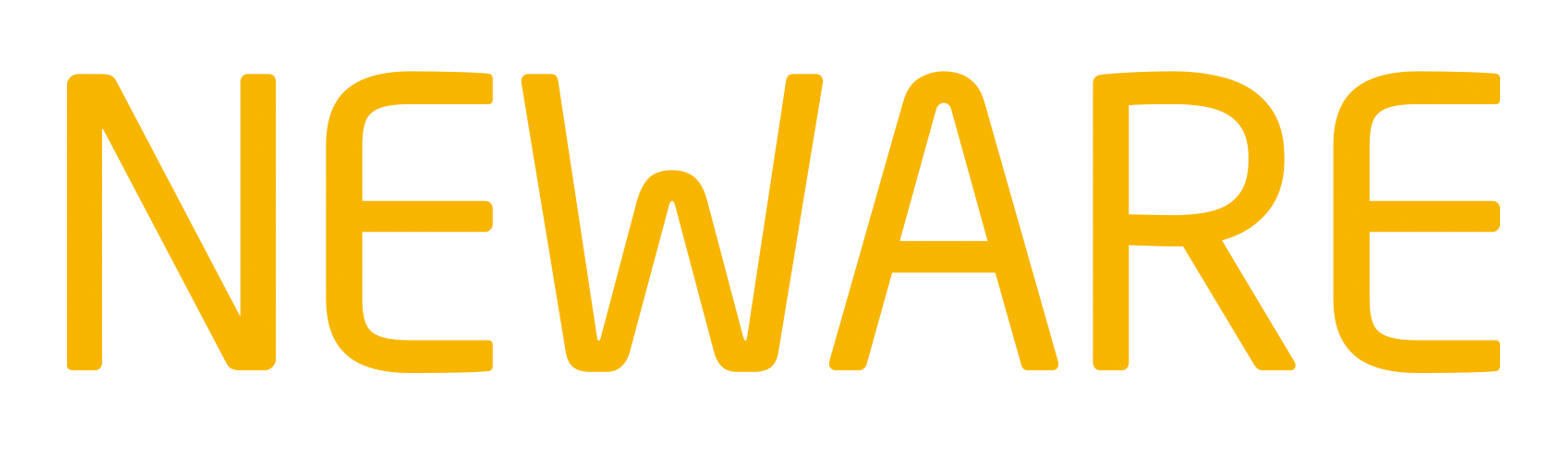1. Installation And Reset map.
1.1 Software Installation
Download the BTS8.0 software from https://www.newarelab.com/download. Find the BTS 8.0 installation package, Unzip it, and double click to start the installation process. Select all options and Click the “Next”. (Note: Before install software, please make sure you have closed the firewall and antivirus program on your PC. And do not set the dormant state when you are running the test. The software date postfix will keep updating while user can find the latest software version on website.)
 |
 |
 |
 |
 |
 |
*Note: 1, Please install the files to the non-system disk, and it requires large disk space.
2, Please keep the install path as default.
After finished installation, you will see three icons on the desktop.

1.2 Change IP in PC
- Choose the “Ethernet” port, and right click to choose the “Properties”.
- Choose TCP/IPV4 selection, and click the “Properties” button
- Choose “Use the following IP address”, input the IP that picture shown.
PS: IP address should be input according the “SP” or “Server IP” that you can see it on the Mid-machine (Control Unit). Default address is 192.168.1.250
Subnet mask: Input numbers as default.


1.3 Reset Map
After change IP step, run the BTS 8.0 software on desktop.
The number “1” indicates the device ID on control unit.

Control unit device ID value can be modified between 1-255, and each value is unique. (Keep it as default normally)
Note:
127.0.0.1: Server
1: Device ID
You need to mapping to display the channels after the first installation. Follow below steps:
- Login: “User”-”User login”
User: Admin
Password: neware

- Click “Device ID”, then right click to choose “reset map” on therightgrey area. Then it will pop-up a “Reset Map” window.

- The orange battery symbolindicatesthe channel can be mapping, and then choose the “Main Chnl Default Mapping in the Drop-down list menu of right area. (Normally, choose 1x8 mapping type; After choose default mapping, must right click again on the right grey area, then choose “Save Mapping”, the setting will be activated). Lastly, you can see channels on the software.



If you have AUX tester, please mapping aux channel. Right-click the in the mapping interface, choose “Aux Chnl Default mapping” . There are two ways to mapping, “priority” and “average”. “Priority” is to connect all the AUX channels with the selected main channel. “Average” is distribute the AUX channels to each main channel, respectively. Another way, you can drag aux channel symbol to the main channel as you want.


(Average mapping for aux channels)

(Priority mapping interface for aux channels)


(Dragging the Aux Channel Symbol to finish the Aux Set Mapping)
2. Brief Instruction for BTS8.0 Software
2.1 Main software interface

1, Software version information
2, Menu Bar
3, Color setting for test state
4, Device ID show area
5, Test Channels control & state view are
6, Tool Bar
2.2 Tool Bar view
2.2.1 Message
Message from software system to know what’s the event on the current channel.

2.2.2 Fan State
The view board for checking state of Fan.

2.2.3 Automatic backup
Before backup information shown, you should check the “Automatic backup” checkbox on the “Start Test” interface firstly. You can edit the backup setting whenever you want.


2.2.4 Data Download

The View board for data download list. You can find all data you test before here, to open folder to check more.
2.2.5 Buzzle Alarm
All buzzle alarm error code and description can be found here, it can help you learn what cause the buzzle alarm.

2.2.6 View more checkbox
Here are many checkbox to check or not, which means these values can be shown on channels after checked.

2.3 History Data
Whether or not the data has been saved, queries can be used to obtain the previously completed data.
Each time re-sending testing process, the current testing data automatically moved to historical data, it can only open the current test data in the current channel . When starting the test, adding more notes to facilitate the historical data tracing. Click the “History” icon on the left bottom of interface.

3. Brief Instruction on Starting Test Interface
3.1 Overview on “Start Test” interface
Right click on one channel or multi channels are checked, single start the test. Then the “Start Test” window will show up.


1. Function Board: Step Management/ Barcode Management/ Backup settings/ DBC/ SMBus
2. Step Edit area: User can set different steps here to start the test.
3. Channel setting area: Record setting, Protection setting for main channel and aux channel can be set here.
4. Other setting area: User can set some parameters here to identify to the test file, like creator, battery batch number, remarks, etc.
3.1.1 Function Board view
 |
 |
 |
 |
 |
1. Step Management: User can create new test project, save the test file, load the test file, etc.
2. Barcode Management: User can input the barcode by using barcode scanner.
3. Backup settings: Different backup settings can be set here according the user requirement.
4. DBC: Support DBC file edit and loading.
5. SMBus: Support SMBus file edit and loading.
3.1.2 Step Edit area
It contains various test steps. User set different test steps for test process, it’s easy to set a test like capacity test, DCIR test, HPPC test, GITT test, over charge/discharge test, etc. User can use “other” function to set more parameter according the test required to competed the test.






3.1.3 Channel setting area
Record setting, Protection setting for main channel and aux channel can be set here.
 |
 |
 |
 |
 |
4. Battery Test
4.1 Start test
- Hold the batteries on the clamps. Make sure all connecting well.
There are many types of battery clamps, including coin battery clamps, polymer clamps, alligator clips, cylindrical battery holder, etc.
Please find the brochure and our website (http://www.newarelab.com/neware-tester/accessories) pictures for reference.
- Right click and select the “Single Start” .

As above, a common Li-ion battery cycle life step setting.Click the “Start” to run.

Note:
- Please set the work step according to Li-ion battery specification, for example, the voltage value setting of the CV step (like 4.2V,35V,4.4V. etc), Stop current value of CV is normally 0.02C.
- the Ni-MH battery working step settingis different with Li-ion battery. Normally the voltage will down to 0.8V for single cell. Our tester should be added “F” power to support down to 0V. Please confirm with us in advance before you purchase.
2.2 View Data
On testing or finished test, right click selected channel and choose the - “View Data”

2.3 Save as
There are two ways to save test data.
- Right click selected channel, choose “Save As”
- Open the BTSDA test data, select the “Save As” icon which under the interface, and save the data through the pop-up data dialog box.
3. Step Setting
3.1 Explanation of Some Nouns in Step Setting Table
- Step ID: Display the number of step.
- Step name: Step type.
- Step Time: The total time to limit running is not necessarily set in the charge / discharge step.
- Voltage: Represents constant voltage value in CVC step; represents the cut-off voltage value in CC step.This value must be set in charge and discharge steps.
- Current: Setting the output current value, limits the maximum current output value of the channel in the CVC step , the value must be set in the charging and discharging step.
- Capacity: Limit the maximum capacity of this step, as one of the the end conditions, not essential items.
- Energy: Limit the maximum energy of this step, as one of the the end conditions, not essential items.
- -△V:Represents the negative change rate of the charging step voltage, and it begins to fall when the recording voltage goes through an extremely high value, which is one of the end conditions of the channel, and is generally used as one of the charging end conditions of Ni-H battery.
- Power: Only used for constant power charging and discharging step, as the setting condition of step operation, the value must be set in constant power step. Load: Only for CRD step, as the setting condition of step operation, the value must be set in constant resistance step.
- Cut-off Current: In the CC&CVC step (including discharge) and CPD step, as the cut-off condition of constant voltage process. this value must be set in CC&CV step.
- Aux Volt H: When the channel supports the auxiliary voltage measurement function, as the end of the step, and the value indicates the maximum value of the allowed cell;
- Aux Volt L: When the channel supports the auxiliary voltage measurement function,as the end of the step, the value indicates the minimum value of the allowed monomer, and the step ends when the voltage of the cells not in this range;
- Aux Temp H: When the channel has auxiliary temperature measurement function, as the end of the step condition, the value indicates the maximum value of the allowed cell ;
- Aux Temp L: When the channel has auxiliary temperature measurement function, as the end of the step condition, the value indicates the minimum value of the allowed cell, and when the cell’s temperature is not in this interval, the step is over;
- Single Volt: The voltage of a single cell is used to control the total voltage of the battery pack into the constant voltage process and which is only available when using battery pack CC&CVC step. When the voltage of the cells reaching this value in the CC&CVC step,the total voltage of the battery goes into constant voltage condition immediately. As the selection condition of the CC&CVC step test of the battery pack. When the condition is not set, the battery pack will do CVC according to the total constant voltage value.
- Voltage Upper/Lower limit: protection condition setting of current step.
- Voltage Increasing/Decreasing rate: customization functions , not available.
* IF you can not find the list name on your software, please modify the system to show them. “Set”--“System settings”:

3.2 Explanation of Nouns in Step name drop-down list

CC_DChg: The channel discharges at constant current, and the battery voltage drops, in which the cut-off voltage and the constant current value must be set. Time, capacity, energy are alternative conditions . It means “or” logically relations among them. The figure above indicates that thebattery discharges from the beginning of 1200mA current to the end of the 2.8V.

CC_Chg: The channel is charged with a constant current value, and the battery voltage is raised. The cut-off voltage and the constant current value must be set. Time, capacity, energy are the conditions of choice, it means “or” logically relations among them. The figure above indicates that the battery charges from the beginning of 1200mA current to the end of the 4.2V.

Rest: The channel is rest. The step time must be set. The picture above indicates that the channel will rest for 5 seconds.

Cycle: Define multiple steps for cycling . The figure above indicates that step 1 or step 2 will be performed 5 times from the first step.

CCCV_Chg: When the battery voltage is below the set voltage value, the device charges the battery in a constant current mode until the battery reaches the set constant voltage value and then enters a CV process. The figure above shows that the battery is charged by 1200mA, and the battery enters the CV process at 4.2V, where the voltage remains constant and the current drops slowly until the current goes down to 50mA. Lithium battery charging and CV-Chg to CC-Chg process, the step voltage, current, off current must be set.

CP-DChg: The channel is equivalent to a battery with a constant power load, and the current in the discharge increases with the decrease of the voltage. The product of current and voltage at any time is equal to the set power value. As shown above, the battery discharges at constant power of 10W until the end of the 2.8V (assuming that the battery voltage is 5V, the discharge current = 2A, and when the voltage drops to 4V, the current should be 2.5A). The cut-off voltage and power value must be set.

CR-DChg: Relative to the channel load, cell is compare to a constant value (external battery equivalent of a resistor ), during the discharge process, the current will decrease with the voltage . relationship between current and voltage in accordance with Ohm's law in anytime. As shown above, the battery discharges at 5Ω resistance until ends at the 2.8V (assuming that the battery voltage is 5V, the discharge current = 1A, and when the voltage drops to 4V, the current should be 0.8A). The cut-off voltage and resistance should be set.

CP_Chg: Charge according to the setting power, and the current will decrease with the increase of the voltage, because the product of the current and the voltage is always equal to the setting power. As shown above, the battery is charged at a constant power of 4.2W until the voltage becomes 4.2V (assuming the battery voltage is 4V, the current should be 1.05A, and when the voltage rises to 4.2V, the current should be 1A). The cut-off voltage and power must be set in this step.



IF: The insertion of this step in any step is supported, and judge the direction of the step goto by its parameters. As shown below, you can add voltage, step time, environment temp and current, then you can choose Goto to the target step.

PCCCV_Chg: Compared with CCCV_Chg, this step adds the option of “Single Volt”. When there is no value in the “Single Volt”, the pack charges in a constant voltage of the setting voltage (total voltage) ; when setting a value in the “Single Volt”, if the voltage of a cell reaches the setting value, the pack will begin CVC (even if the total voltage doesn’t reach the setting value). As shown above, assuming there is a pack with 4 hydrogen cells, each cell is 1.2V. According to the above step, if the voltage of one cell reaches 1.5V, the pack will begin CVC; if the cell voltage doesn’t reach 1.5V and the total voltage reaches 5V, the pack will charge in a constant voltage of the total voltage.

CV_DChg: Adopt it when the voltage required to be constant during the discharge, and the discharge current will gradually decrease. As shown above, the battery discharges at the maximum 2000mA (if less than 2000mA, discharges at the actual value, which depends on the battery voltage) until the voltage reaches 3.0V, then the voltage remains constant and the current begins to decrease, and the step will finish when the current falls to 200mA. If the current value is not set in this step, the starting current discharge value may reach the full scale current (depending on the initial voltage). This step requires hardware support (currently only XWJ_7.5.3D and 7.4.XS support this function).

CCCV_DChg: Discharge at a constant current value, when the voltage drops to the setting voltage, the voltage remains constant, the current gradually decreases, and then the step comes to the end when it drops to the cut-off current. As shown above, the battery discharges at 1200mA and decreases when voltage reaches by 3.5V, then the step finishes when current drops to 10mA (currently only XWJ_7.5.3D and 7.4.XS support this functionality).

 |
 |
SIM: Compared with CCC and CCD steps, providing the step setting whose output current can vary by time. Compile the parameter in the table file, then load and execute. As shown below, create a new EXCEL file, select the column A for setting time value, column B for setting current value. In the simulation step settings, select the “Start line” and the “End line”, choose “cur” mode with “Time unit” for “s” and “Cur unit” for “mA”, then click “OK”. At this point, the channel changes by every 0.5 seconds per second, and the current continues for 0.5 seconds. Add "-" before the current in column B to indicate the reverse direction of the current (discharge).

Pause: Support inserting this step behind any other steps, when the step automatic running to pause, channel stops charging & discharging and moves on until continuing manual operation. As shown above, pause the test after resting 10 minutes, and start the next step of CCC. (For example, if it needs to test the internal resistance of the battery for 150 cycles, setting a pause will automatically stop after 150 cycles, and then continuing after the test of internal resistance.)

Control: Support automation equipment linkage, and hardware support is needed. ex. Control the Neware automatic equipment and Neware Chamber temperature, and 3rd party chamber temperature.

Set: The “Set” step can not exist alone, it must belong to the work step like “rest”, “CC_Chg”, etc. It often use to acquire the parameter from the last step. For example, you want to do the SOC test, set the CC Charge or CC Discharge as first step, then you can set the “Set” step after this. You will get the standard capacity from CC Charge or CC Discharge, then you can use this standard capacity as jump condition in “IF”-”Add expression” step when you do the SOC test.
Still need help? Feel free to contact us.
This email address is being protected from spambots. You need JavaScript enabled to view it.