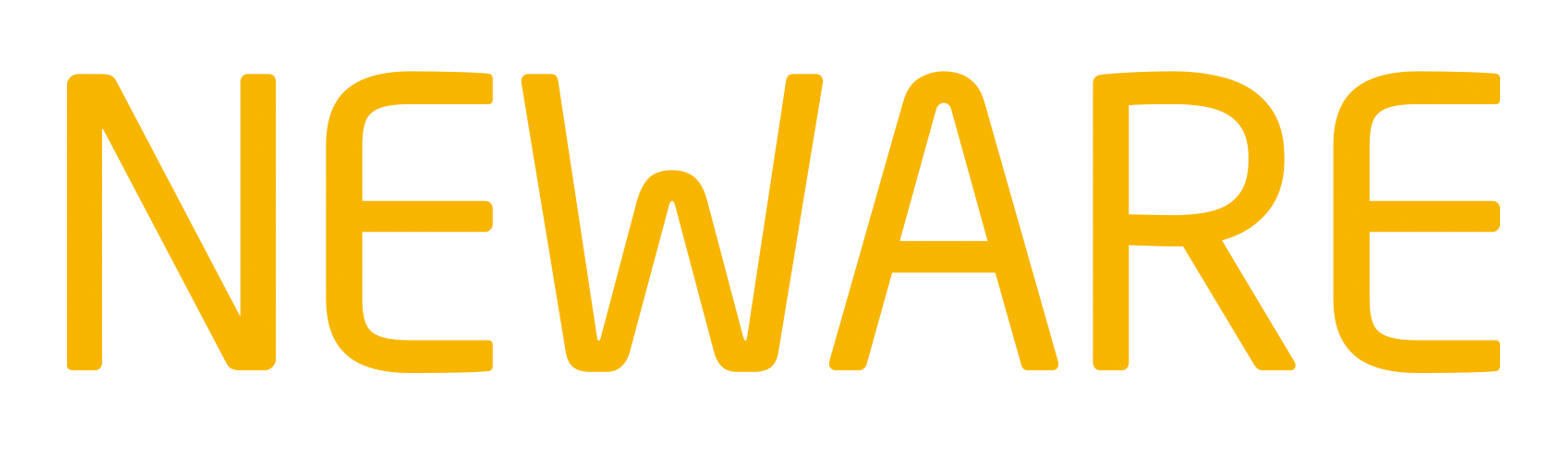channel, to choose multi channels. If there is some channels you want to remove, CTRL key and left click of mouse will remove the channel you clicked. You can also choose All Start on one channel to start the same test for all the channels under the same device number.
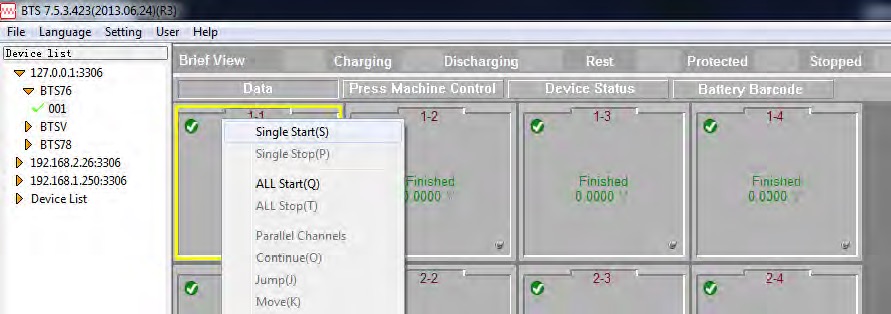
Start-A-Test
2) When you click Single Start or All Start, this will prompt Step Editor for you. You can use Load on the left bottom to load a test schedule or use the form grid to schedule your test.
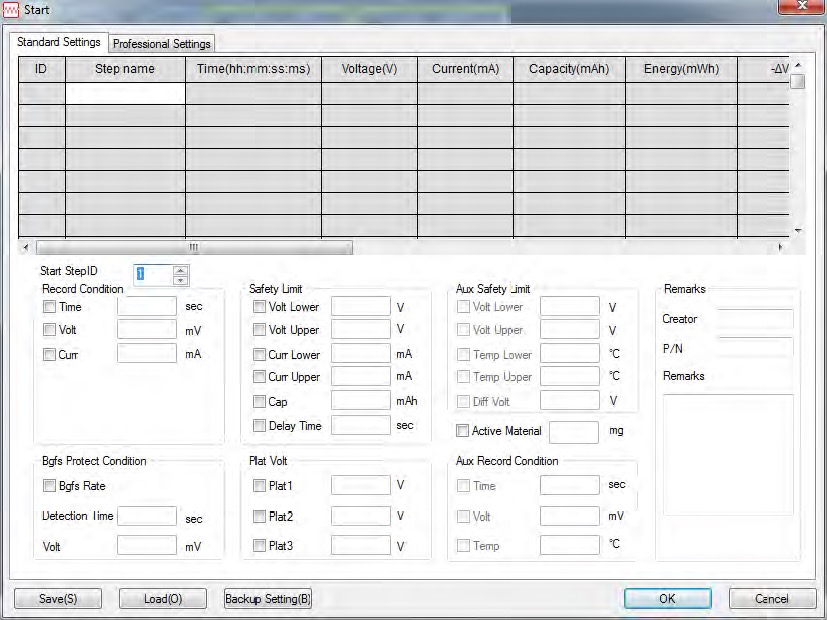
Step-Editor
{Step Editor
1) You can ONLY input maximum 254 steps and maximum 3 nested cycles for your tests.}
3) Right click on the form grid, there is some other commands provided for your quick operation.
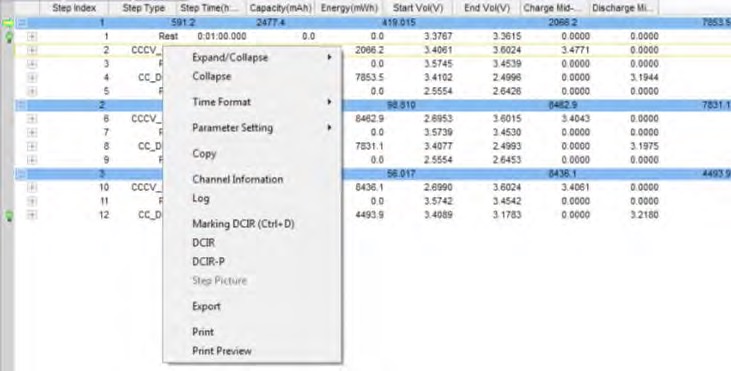
Right-Click-Menu-of-the-Data-Aera
- Insert: This will insert a same row after with the row you selected.
- Delete: This will delete the row you selected.
- Copy: This will copy the row you selected.
- Paste: This will paste a row after the row you selected with the content once you copied.
- Clear: This will clear all the contents in the form grid.
- Reset: This will reset all the contents to the original of this dialogue when it prompted.
4) BTSClient provides data backup for your data security. Click Backup Setting on the left bottom of the Step Editor, the prompt dialogue enables you set backup conditions as below.
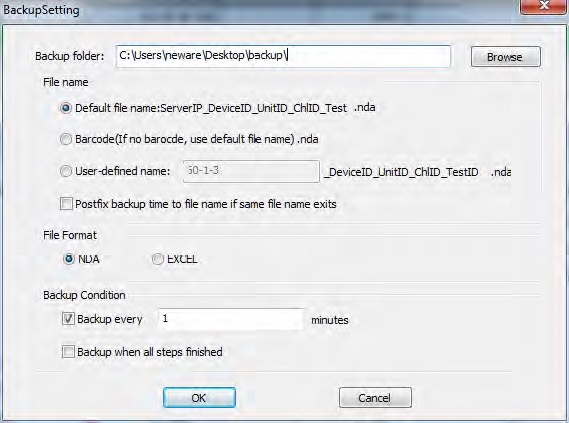
Backup-Settings
5) If you want to have the data more traceable, you can input some information in Remarks field of the Step Editor, and also can use Barcode function as below:
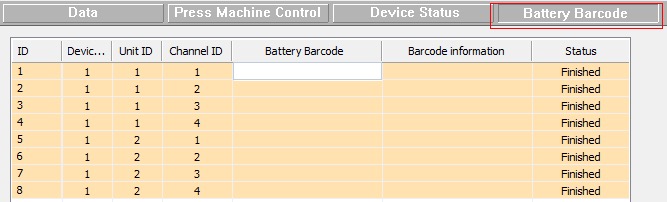
Battery-Barcode-Management
6) To know more about step type and the precise meanings thereof, you can refer to Appendix C: Step Type.
7) You can also right click on the selected channel(s), click Jump to set the active channel(s) to a target step, or click View Log to view the history operation log, click View Data will download data from BTS Server and launch BTSDA to view this file. Navigate to know more about BTSDA operation.